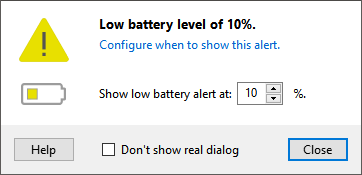Battery alerts help to keep your Magic Trackpad always running.
The battery levels are refreshed every 15 minutes or when you click on the battery % gauge.
Alert types
The Magic Utilities support three kinds of battery alerts:
| Icon | Type | Default | Remarks |
|---|---|---|---|
| Critical | 5% | ||
| Low | 10% | ||
| Recharged | 100% | Only for rechargeable trackpads. |
Alert windows
Each alert type can display two different alert windows:
| Window | Example | Description |
|---|---|---|
| Notification | 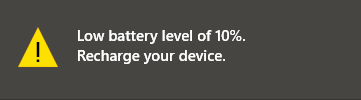 |
A small self-hiding popup displayed at the bottom right above the Windows Taskbar and in the Windows Action Center. |
| Dialog | 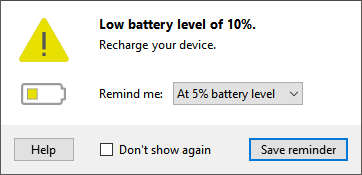 |
A Magic Utilities popup dialog. Here you can set when or if you like to get reminded again. |
Battery alerts visibility
From the Magic Utilities main-menu, toggle Settings > Battery alerts > Show battery alerts.
If checked:
- Notifications are always shown, unless they are turned off in
Windows Settings > System > Notification & actions. - Dialogs can be suppressed for each alert type with Don't show again.
If unchecked:
- No notification or dialog are shown, the battery handler stays silent.
Customize when alerts are shown
From the main-menu select Settings > Battery alerts > and select the alert type.
Alternatively hold a modifier key as shown below and click on the battery % gauge.
| Icon | Type | Hold | Remarks |
|---|---|---|---|
| Critical | alt | ||
| Low | ctrl | ||
| Recharged | shift | Only for rechargeable trackpads. |
The configuration dialog lets you set:
- The percentage threshold when an alert is shown.
- If the alert dialog is displayed.