The Bluetooth driver initialization settings configure how the Magic Utilities device driver gets initialized when the Bluetooth connection is (re)established with the computer on start-up or wake-up.
Direct Bluetooth initialization
For keyboards this setting should have no effect, but is uses a slightly different initialization method.
Default is unselected.
These options have been added as Windows does not always enable the Smooth scrolling feature of the Magic Mouse and Magic Trackpad.
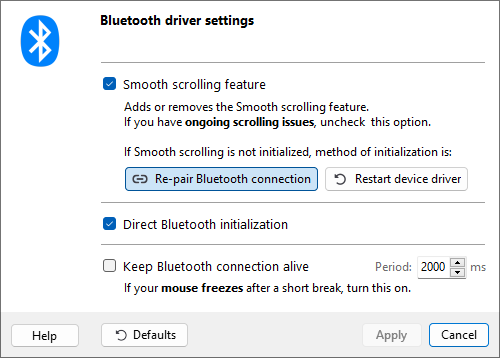
Smooth scrolling feature
This should be selected for the best scrolling experience in most applications. With Smooth scrolling enabled, scrolling is smooth "per pixel" and not jumpy "per text line".
In case Windows does not initialize the "Smooth scrolling" feature, a dialog is shown with a (or Restart device) button. Reinitializing the device usually solves the issue.
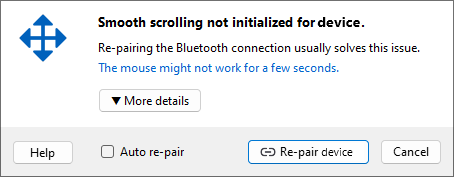
Default action if Smooth scrolling isn't initialized
You can select the default action on how to reinitialize the device:
- - Is a bit faster but can fail in rare cases.
- - Takes a bit longer and puts more load onto Windows.
Note: Once Windows has enabled this feature you can turn it off or back on in the user interface, but if Windows misses this important initialization step, "Smooth scrolling" it's not available at all.
However, if you have ongoing issues with "Smooth scrolling", it can be disabled completely and Windows assumes the device is a normal mouse (and consequently the warning dialog will never appear again).
Direct Bluetooth initialization
If the "Smooth scrolling" feature is disabled, turn this setting on so the device automatically reconnects to Windows, otherwise you need to click the device for reconnecting on start-up or wake-up.
If the "Smooth scrolling" feature is enabled, this setting should have no effect but is uses a slightly different initialization method.
Keep Bluetooth connection alive
This setting fixes a bug in "Windows 10 version 2004, May 2020 update", where your Bluetooth device freezes if you don't use it for 5-10 seconds. So far it seems to affects some Apple MacBooks only, more details here.
Enabling this setting sends a "ping" every two seconds to the mouse in order to keep the Bluetooth connection awake.
