In case you need to contact us, it's always helpful for us to get diagnostic information of your system configuration.
The feedback dialog collects these information and forwards them to your email client or our contact form.
Press the button at the bottom left of the Magic Utilities application to open the feedback dialog.
Send feedback dialog
The new feedback dialog is simpler to use and offers more forward options.
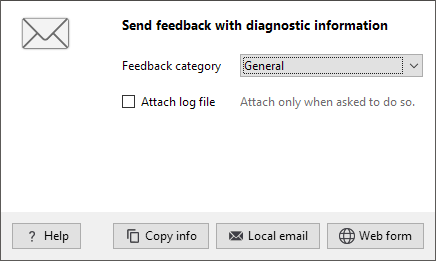 |
Copies diagnostic info text to the clipboard. Use this if you write emails in a web browser, for example GMail, Yahoo or Hotmail. Paste the info text with Ctrl+V into any email. Calls your default Windows email application like Outlook, Windows Mail or Thunderbird. Opens the Magic Utilities web contact form in your web browser, most fields are already populated. Use this option if your feedback emails are returned as JUNK or SPAM. |
Attach log file
Most issues can be solved with the standard diagnostic information. Attach the log file only when we ask you for it.
Attaching the is quite simple to do. A File Explorer window will open where the current log file is already selected, for instance MagicUtilities_Feedback_Log.zip. All you need to do is to drag and drop this file to your email.

